BYOD FAQ
This page only applies to participants who currently own a Geosigner dongle and have a BYOD station or have obtained a Geosigner and are trying to setup a BYOD station. Geosigners were only made available for station owners in the BYOD onboarding phase, which ended on October 14th, 2024.
BYOD Stations Frequently Asked Questions
How can I get a Geosigner?
Geosigners are not available to purchase anymore. They were gifted to everyone that met online requirements during the BYOD phase of the project, and then allowed to be purchased for a short period during the transition from BYOD to ready-to-run stations from approved manufacturers.
Can I use a helium device to participate in Wingbits?
This answer only applies to participants that currently have a Geosigner dongle.
This really depends on your goals with the device and the device type.
If you have an old helium device that contains a raspberry pi and you don't wish to dual-mine with Helium, then it is likely you can reimage the OS on the memory card (which may take a step or 2 for access) and use our Setup steps guide to accomplish this.
If you wish to continue mining helium tokens and you have ssh access to the device (you may have to google this or ask in discord), it is likely you can do the same as the above but without reimaging the OS.
If the device doesn't have ssh access and you still want to mine helium, there may be a 3rd party option. Come check our discord under the #unofficial_tools channel to see if there is a solution that will work.
Do I need a filter?
A filter takes all incoming signals and attenuates those signals the further they deviate from the filter's tuning point (1090 mhz in this case). This stops out of band signals (everything else) from hitting the decoder and having to be dropped via software. Because of that, the decoder will have more available bandwidth for handling messages we care about.
The adsb specific receivers, that people buy most often, typically come with an LNA (amp) and a 1090mhz filter onboard. Check before buying to make sure you got the model with both as some brands have an option for no filter.
Most of the time you will not need an additional filter in that case (but likely would if your unit didn't include one), as it will cause a 3 db loss to your signal and only serve to further attenuate out of band signals.
Which Pi version is best?
Either Pi Zero 2 W or Pi 3B will suffice as a reasonable base for your setup. They will not have enough onboard RAM to accomplish multiple tasks if you wish to use them for more than just Wingbits. The Pi Zero 2 W has a really small form factor but are WiFi-only (no Ethernet) and require a microUSB to USB cable adapter to connect the USB ADS-B receiver. It is also much cheaper typically than a 3B.
Using a Pi 4, of any memory size, will open up the option for using the unit with more than just Wingbits as they start with at least 1 GB.
Using a Pi 5 is overkill based on specs and cost. Typically if you are choosing this, it is because you have intent to use it for other reasons already.
How do I replace my Pi in case of hardware failure?
If your Pi hardware failed but the SD card is still working, you can simply move the SD card to your replacement Pi and let it boot up. Everything should come up as before unless you are downgrading Pi from a Pi 4 to a Pi 2 and the older Pi can't run the same OS.
If your SD card and/or the Pi failed (perhaps unrecoverable surge damage), you can just follow the install steps again to image the OS onto the card and run the wingbits setup script. You will then use the original antenna ID during install. Don't forget to set location and gain again for readsb.
How do I set the location?
You can change the location from the command line with the following command (replace <lat> and <lon> with the values from the Antennas page on the Dashboard).
Note: This may only work on a standard Wingbits install (not using a 3rd party solution).
How do I change the gain?
You can change your gain using the following command (replace xx.x with a valid gain number). Note that the command will not output anything, unlike the location command.
Valid gain numbers are below. If you type in any other number, it will choose the closest valid option. The -10 option, for adsb, will essentially set the gain to 58.0.
Note: -10 / 58.0 is almost always not the ideal gain.
How do I optimize my gain?
If you like videos, watch this one:
https://www.youtube.com/watch?v=cNxDYCMjaYM
If instead you just want quick guidelines in text, keep reading.
Optimizing your gain is both art and science based on all your components, your installation, and the flight traffic available in your area. Some basic guidelines to find the "sweet spot" using your local http://ip/graphs1090/ url are:
Weakest signal line should be somewhere between -26db and -32db on Signal Level chart.
On top chart, Messages > -3dbfs should be under 10% (the closer to overhead flight paths and airports, the closer to 10% is acceptable).
For a standard 1090 antenna using an average cable w/ adsb focused usb receiver (like radarbox green), your best gain is likely between 43.4 and 49.6.
Currently, keep an eye primarily on messages/second received (with an eye also on avg max range, average aircraft tracked, and avg message rate/craft). You want these all as high as possible without breaking the previous guidelines.
Ultimately, you are trying to optimize for positions per second, which will be shown on your top/main chart as positions/s (RHS). RHS stands for 'use the right hand side scale of the chart'. The challenge is, it is difficult to just watch that one line and optimize, so we use all the above mentioned stuff to guide us to the intended results.
How can I see heatmaps on tar1090 like the ones pasted in discord?
This is for people comfortable using the basic text editor 'nano' under Linux.
SSH into your device and run the following:
During the nano edit of /etc/default/readsb, just update JSON_OPTIONS line to include the heatmap stuff, should look like the following when done:
Restart readsb:
Now wait maybe an hour (or longer if not during the busy air traffic part of the day). Although, you can start watching it in just a few minutes if you just want to see something happen... even though it won't be that useful yet.
After waiting, visit your tar1090 url in a browser as you would normally. Then update the url to add the ? and all the args and values after it, like in the two examples below, and hit enter.
Positional message heatmap (more like dotmap) - showing lat/lon positions where messages were sent from (colored by altitude):
http://192.168.x.xxx/tar1090/?heatmap=200000&heatRadius=2&heatAlpha=6
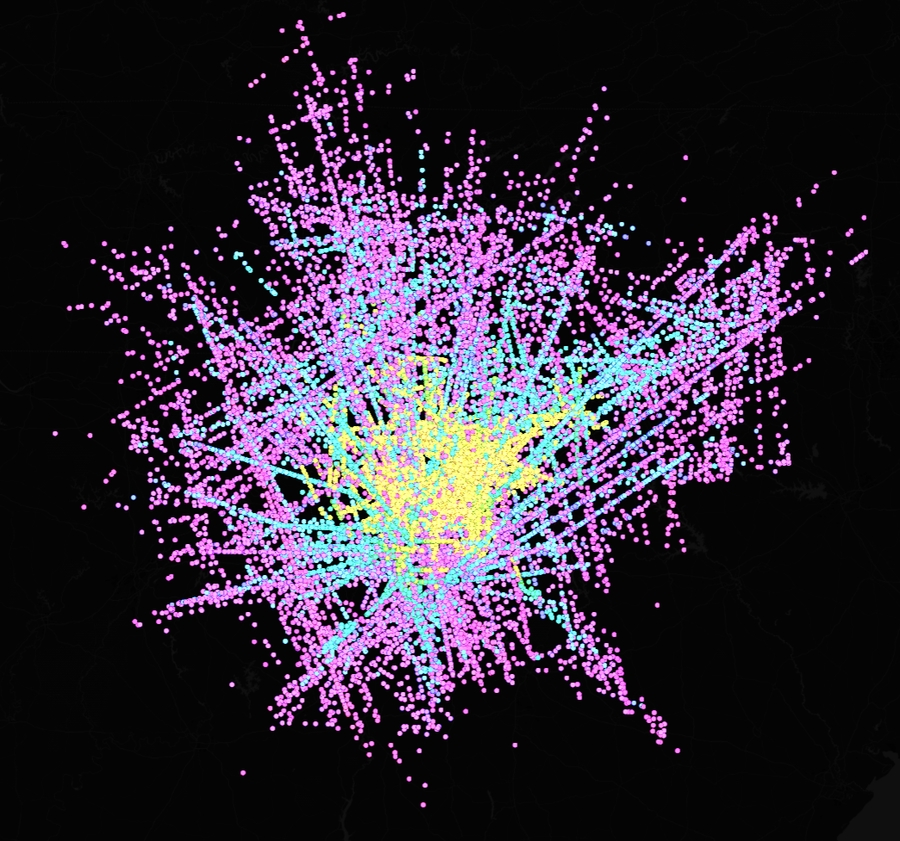
"Real" Heatmap - what we normally expect of a heatmap style with bluring and heat type coloring:
http://192.168.x.xxx/tar1090/?heatmap=200000&realHeat&heatRadius=3
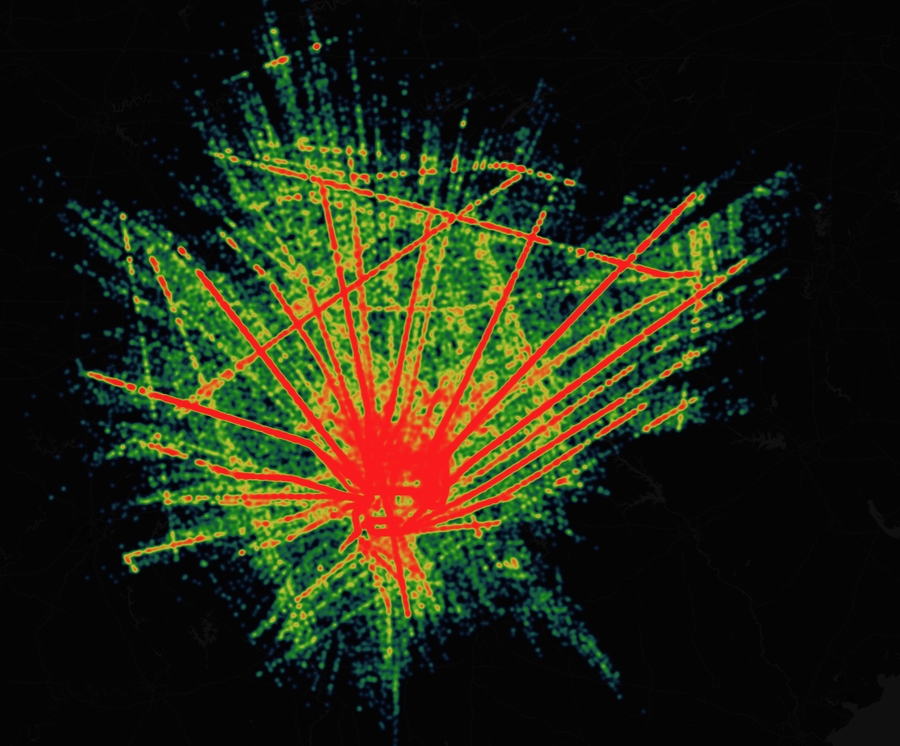
Information on additional options you can use on the url can be found at the below link. Some of these can be really handy to compare stuff between 2 time windows, for example.
Why is my station showing as Offline?
These are the most common reasons for a station to show offline on the Wingbits Stations page:
You haven't hit F5 to refresh the stations page.
The antenna is not plugged into the usb SDR via cable.
The antenna is not of the right type to receive 1090Mhz messages, such as a wifi antenna (or possibly even 868mhz or 915mhz).
The cable is not SMA Male (middle pin exists) on the SDR end, possibly reused from helium and you need an SMA adapter.
There are currently no flights being picked up (either due to zero flight traffic or one of the reasons above), which means zero data being sent to Wingbits, which means the server thinks you are offline.
The device id was manually entered wrong during setup or copy/pasted without a start or end character (use the copy link next to the id on the page). Check with "cat /etc/default/vector" on the device via ssh and compare with stations page.
If none of these resolved your offline status, make a post in Discord using the #setup-support channel and we may escalate to a ticket if needed.
Why is my range graph on /graphs1090/ empty?
You have not set your location on your station for readsb. If the decoder doesn't know where you are, it can't figure out how far planes are away from you. Please check below for "how do I set the location".
Note: In the future the installation will automatically set this for you.
Why is /graphs1090/ url missing the Misc graph (which contains gain)?
This can sometimes happen during a slightly failed install, even though all other graphs are showing. Run the command on the author's site to reinstall. In almost every case this will resolve it.
Last updated